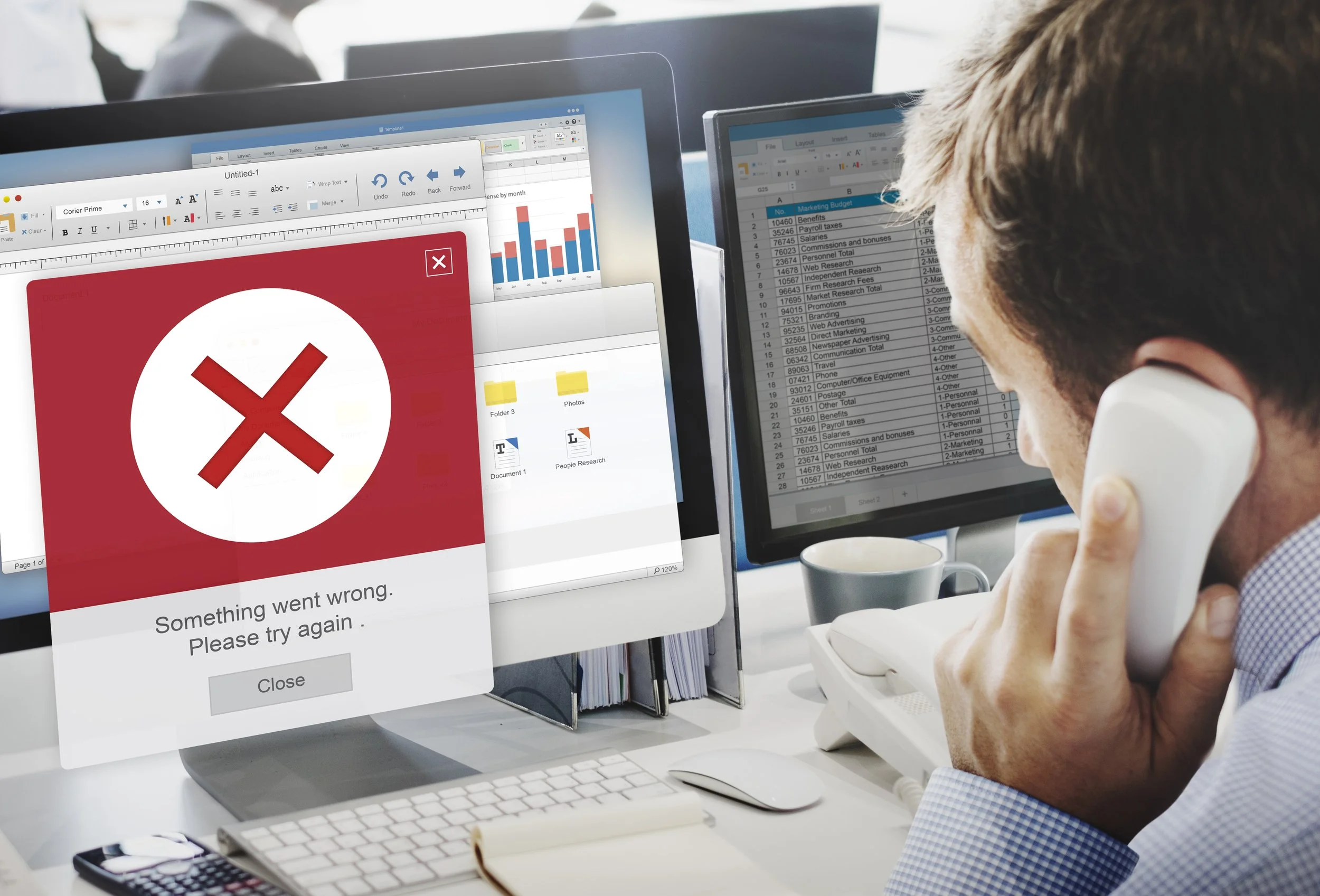Your First 30 Minutes in a Cyber Incident
It’s often a normal Friday afternoon. Then, a call comes through. Someone from the Finance team sounds worried. "I think I clicked on a bad link," they might say. "My computer screen is stuck."
For many IT staff, not working in a special security team, this is a critical moment. Your job title might not say 'cybersecurity expert.' Still, when that worrying call comes in about a computer problem, you often find yourself as the first IT person dealing with it. How you respond in those initial 30 minutes can truly make all the difference to what happens next. It can decide if a small computer problem becomes a big disaster for your company.
Indeed, threats like ransomware are not just IT headaches anymore; they pose serious risks to any business. When such attacks hit, or when confidential data gets out, the impact often means large financial sums and a real blow to the company's standing with customers and the public. So, how you react right at the start really matters. Experts agree that quick, careful steps in these first few minutes can make a huge difference.
"Those first 30 minutes are vital, especially if you don’t have a security team ready to jump in straight away," shared an experienced cybersecurity advisor who has helped many businesses. "The key is not to panic. You need to think clearly and follow a good plan."
So, what should an IT team member do when faced with a possible cyber incident? It’s not about doing complicated computer investigations immediately. It's about taking some basic, very important actions.
First 5 Minutes: Stop the Problem from Spreading – Isolate
The very first thing to do, according to security experts, is to cut off the troubled computer from the others. "Think of it like separating someone who is sick to stop others from catching it," the advisor explained. This means you should unplug the network cable or turn off the computer’s Wi-Fi. If it’s using a VPN (Virtual Private Network), disconnect that too. If it’s a virtual machine (a computer running inside another computer), it’s best to pause or suspend it.
Why is this so urgent? Modern viruses and ransomware can spread very quickly through a network, sometimes in just minutes. Isolating the computer is like putting up a quick barrier to stop the problem from reaching other parts of the system.
Next 5 Minutes (Minute 5-10): Keep the Evidence Safe – Don’t Delete Anything
Many people’s first thought when a computer freezes is to restart it. But in this situation, that’s the wrong thing to do. The frozen screen, or any strange behaviour, is important evidence. The computer’s memory (RAM), system logs, and any harmful files can give clues about what happened. Restarting the computer can erase this information, or even trigger a virus to do more damage, like locking up more files.
So, what should you do? If it’s a virtual machine, take a "snapshot." This saves its current state so experts can look at it later. For a normal computer, quickly write down important details: the computer’s name (hostname), its network address (IP address), who was logged in, and any strange programs or messages you can see on the screen. If your company uses special security tools like EDR (Endpoint Detection and Response), this is when you might start to gather information from them – but only if you know how to do it safely.
Next 10 Minutes (Minute 10-20): Tell the Right People and Keep Records
Once you've taken these first steps, it’s time to inform others – but do it carefully. Tell your direct manager or the person in charge of handling such incidents immediately. If it looks like private or important company data might be at risk, your manager needs to know so they can inform the legal or HR departments. There are often strict rules about reporting data breaches quickly.
It's important to keep these communications private. Don’t send a company-wide email, as this could cause alarm or even warn an attacker that you know they are there. Use secure ways to talk, like a phone call.
At the same time, start an incident log. This is simply a written record of everything that happens. Write down who reported the problem, the exact time, what they saw, every step you took (with times), and who you told. This log is very useful later for understanding what went wrong, for reports, and even for insurance or legal reasons.
Last 10 Minutes (Minute 20-30): Check for Wider Problems
The first affected computer might just be the starting point. In the last part of this first half-hour, quickly check if the problem has spread. Look for:
Unusual login attempts on other computers or servers.
Other users reporting similar strange issues or suspicious emails.
Any strange activity showing up in your network security logs (like from your firewall or antivirus software).
If you think a user’s password might have been stolen (maybe they clicked a fake login page), change that user’s password straight away. Even if they use Multi-Factor Authentication (MFA), a stolen password is still a danger. Check their MFA settings too. If there's a chance that an administrator's account has been compromised, this is very serious. You may need to plan to reset passwords for all important accounts, starting with the administrator ones.
Don’t Wait to Be Certain
A common mistake is to wait until you are completely sure it’s a real attack. "Many IT teams delay because they're not sure if it's a serious virus, or if anything important has been stolen," the advisor stressed. "You don’t need to be 100% sure to take these first steps like isolating the computer and informing your manager. Waiting too long can make things much worse."
While these 30-minute steps help in a crisis, being prepared beforehand is also very important. This means:
Having a list of important contacts (manager, security experts, etc.) that you can access even if your computer network is down.
Having a simple form or template ready for writing your incident log.
Knowing how to use any security tools your company has.
Making regular backups of important data and – very importantly – testing that you can actually restore data from these backups.
Making sure your company has strong Multi-Factor Authentication policies.
Expert Help When You Need It Most
Even with the best preparation, dealing with a cyber incident can be overwhelming. Sometimes, you need expert help to understand what happened, stop further damage, and recover safely.
This is where specialized cybersecurity firms can assist. For example, AKATI Sekurity is a global cybersecurity consulting and managed services provider. They help organizations around the world to prepare for and respond to cyber threats effectively. Their services include Incident Response Retainers, which give IT teams access to expert support, 24/7 guidance, and detailed forensic investigations when an incident occurs. Having such a partner can be invaluable, especially for complex attacks or when your own team needs specialized backup.
If your organization is looking to strengthen its cyber defenses or ensure you have expert support on call, learning more about services like those offered by AKATI Sekurity (at www.akati.com/incident-response) can be a prudent step. They can also help develop customized incident response plans and checklists tailored to your company's specific needs and contacts.
Final Thought
As an IT professional, your role today is more than just keeping systems running. When a cyber incident happens, you are on the front line. Your quick and careful actions in those first 30 minutes can truly protect your company from serious harm. Knowing these steps, and knowing when to call for expert help, makes you a vital part of your organization's defense.
Incident Response: First 30 Minutes Checklist
Print it. Post it. Use it when it matters most.
| Time | Action | What to Do |
|---|---|---|
| 0–5 mins | Isolate the affected system | Turn off Wi-Fi, unplug cable, disable VPN. If virtual, pause/suspend it. |
| Stop the spread | Do not click anything else. Prevent lateral movement. | |
| 5–10 mins | Preserve evidence | Don’t reboot. Don’t delete. Record running processes, user, IP, time. |
| Take a snapshot | For VMs: create snapshot. For endpoints: take note of open files & system status. | |
| 10–20 mins | Alert responsible parties | Notify supervisor, incident coordinator, or security contact. Keep it internal. |
| Start an incident log | Document who reported, what happened, what you’ve done so far. Timestamp everything. | |
| 20–30 mins | Scan for related threats | Check firewall logs, other endpoints, login patterns for signs of spread. |
| Reset credentials if needed | Especially for users who clicked, or any account with suspicious activity. |