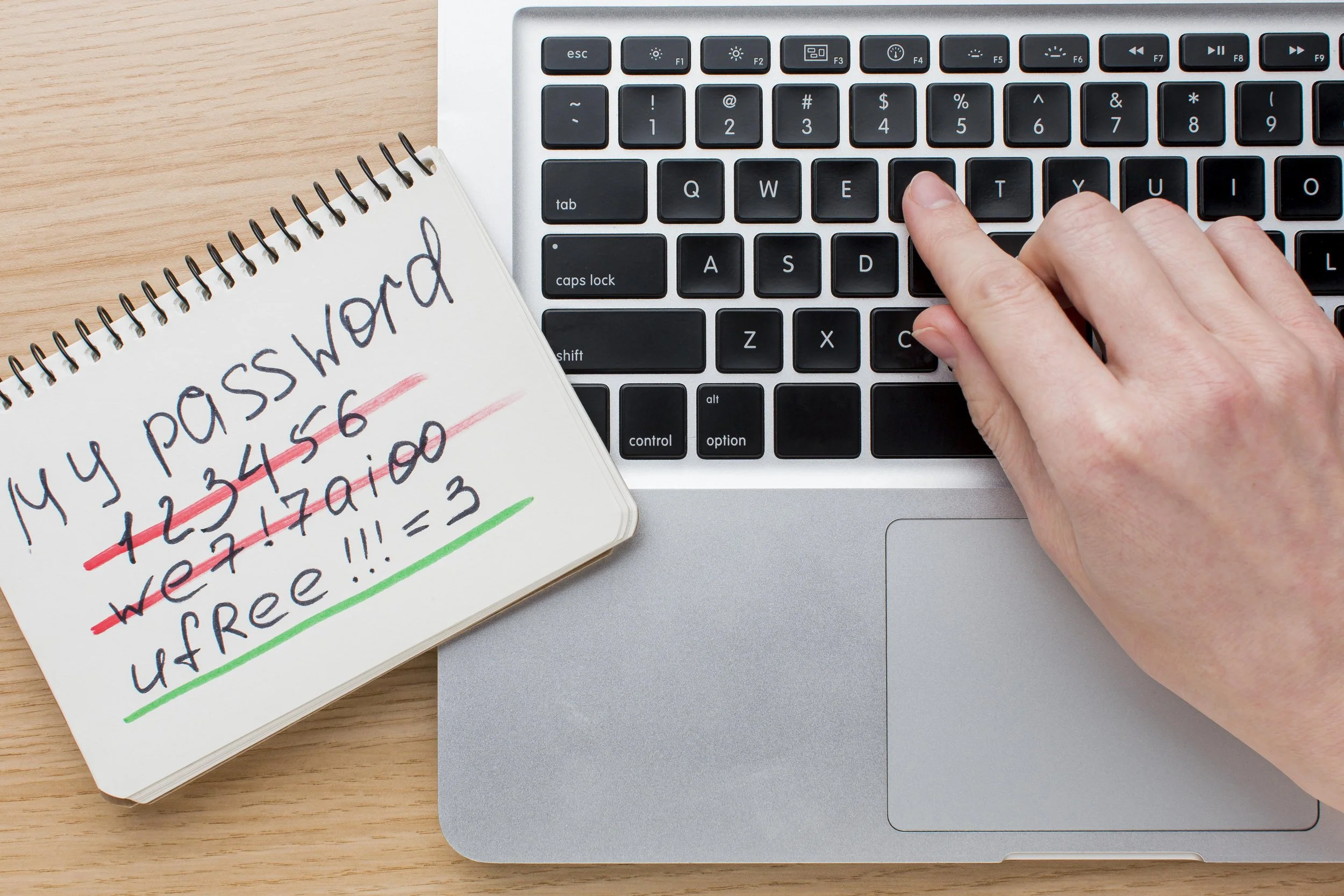Why You Should Never Save Your Passwords in the Notes App
And what you can do instead—even if you’re not tech-savvy.
Every week, we help regular folks—not IT experts—stay a little safer online. If you’re someone who uses your phone to pay bills, check emails, or shop online, this one’s for you.
Let’s say you’re trying to log in to your bank app, but can’t remember your password. You open your phone’s Notes app. There it is—neatly typed and ready to copy.
It feels convenient. But it’s also risky. Very risky.
A quiet danger most people don’t realize
Storing passwords in a Notes app may feel like a simple solution. But most Notes apps are not protected. If someone gets into your phone, those passwords are wide open—just like reading a diary left on the kitchen table.
You don’t need to be hacked by a genius. It could be a lost phone. A nosey repair guy. Or a scam app quietly running in the background.
At AKATI Sekurity, we’ve seen countless real cases where people—especially retirees and homemakers—lost access to their bank accounts or emails because all their passwords were stored in a Notes app.
“But I don’t know how to use those fancy password tools…”
That’s okay. You don’t need anything fancy. You just need a safer way.
Here are simple, safer options anyone can use—even if you’re not great with technology.
Option 1: Use the password tool already built into your phone
If you use an iPhone
Go to Settings → Passwords
Your phone saves your logins and protects them with Face ID or your phone passcode
If you use an Android phone (like Samsung or Oppo)
Google has a built-in Password Manager
Go to settings.google.com and select Passwords
It can save and fill in your passwords safely, using fingerprint or screen lock to protect them
These tools are already there. They’re free. And they’re much safer than Notes.
Option 2: Use a password manager app
This is like a digital notebook—but locked in a secure vault. Only you can open it.
Recommended apps:
Bitwarden (free, simple, and easy for beginners)
1Password or Keeper (paid options with support features)
These apps:
Help you create strong passwords (so you don’t need to think of new ones)
Remember them for you
Work on both your phone and computer
If you’re unsure how to set it up, ask a family member, your teenager, or a trusted colleague. Most apps walk you through it step by step.
❌ What you should NOT do:
Don’t save passwords in the Notes app or Microsoft Word or Excel file
Don’t take photos of your passwords
Don’t send your passwords to yourself via WhatsApp or email
Don’t keep them on paper (yes, even tucked inside your purse or drawer)
If someone steals your phone or finds your note, they’ll have everything they need.
Extra Tip: Turn on Two-Step Login
Most banking, email, and shopping apps now offer something called two-factor authentication or two-step login.
This means that even if someone knows your password, they still can’t get in without a second code sent to your phone.
It sounds complicated, but it’s not. If you can read a text message, you can use this.
Just go to your app’s Settings and look for Security or 2FA.
A gentle reminder for families
If you have older parents, grandparents, or relatives who save passwords in unsafe ways—don’t scold them. Help them.
Sit with them for 15 minutes this weekend. Show them how to use their phone’s password tool or help install a password manager. That simple act can save months of trouble later.
You don’t have to be an expert to stay safe online. You just need to change one small habit at a time.
So this Friday, do one thing:
Check your phone. If you’re using Notes or paper to store passwords—stop. Move them somewhere safer. You’ll thank yourself later.
About AKATI Sekurity
We’re a global cybersecurity company with one simple goal: help everyday people live safer digital lives. Through our Cyber Hygiene for Families program, we provide down-to-earth guidance for seniors, homemakers, and anyone who just wants to feel more confident online.
Visit www.akati.com/cyber-hygiene to learn more.